How to Merge Multiple CSV Files into One Excel File
Combining multiple CSV files into a single Excel file can be very helpful, especially if you need to organize and analyze large sets of data. This guide will take you through the process step by step, using Excel’s built-in features. We will also explore a quick and easy online tool for merging CSV files.
Merging CSV Files in Excel
Step 1: Open Excel
To start, open the Excel application on your computer. Make sure you have the latest version of Excel to access all the necessary features. Download excel application
Step 2: Import the First CSV File
Go to the Data Tab:
- At the top of the Excel window, click on the “Data” tab. This tab contains options for importing data from various sources.
Select New Query:
- In the “Get & Transform Data” group, click on “New Query”.
- From the dropdown menu, select “From File” and then choose “From Workbook” or “From CSV”.

how to merge multiple csv files into one excel file
Select the CSV File:
- A popup window will open. Browse through your files and select the first CSV file you want to import.
- After selecting the file, click “Import”.

combine multiple csv files into one excel workbook as different sheets
Navigator Window:
- The Navigator window will appear, displaying the tables contained within the CSV file.
- Select the table you want to merge by checking the box next to it and click “Load”.

merge multiple csv files into one excel
Step 3: Import Another CSV File
To import another CSV file, repeat the steps above:
Go to the Data Tab:
- Click on the “Data” tab again.
Select New Query:
- Click on “New Query”, then select “From File”, and choose “From Workbook” or “From CSV”.
Select the Second CSV File:
- Browse and select the second CSV file from your files.
- Click “Import”.
Navigator Window:
- The Navigator window will display the tables from the second CSV file.
- Select the table and click “Load”.
Now, both CSV files should be imported into your Excel workbook as separate tables.
Step 4: Append the Tables
Go to the Query Tab:
- Click on the “Query” tab where the imported tables are displayed.
Click on Append:
- In the “Combine” group, click on “Append”.

merge multiple csv files into one excel Append Queries Window:
- A window will pop up with options to append tables.
- If you have two files, select the primary table from the dropdown menu.
- Then, select the other table you want to append and click “OK”.

merge multiple csv files into one online Close & Load:
- The Append Query Editor will appear.
- In the Home tab of the editor, click “Close & Load”.

combine multiple csv files into one excel workbook as different sheets
You will now see a new table sheet in the Excel workbook that contains the merged data from both CSV files. Save your Excel file to preserve your changes. If the individual sheets are no longer needed, you can delete them to declutter your workbook.
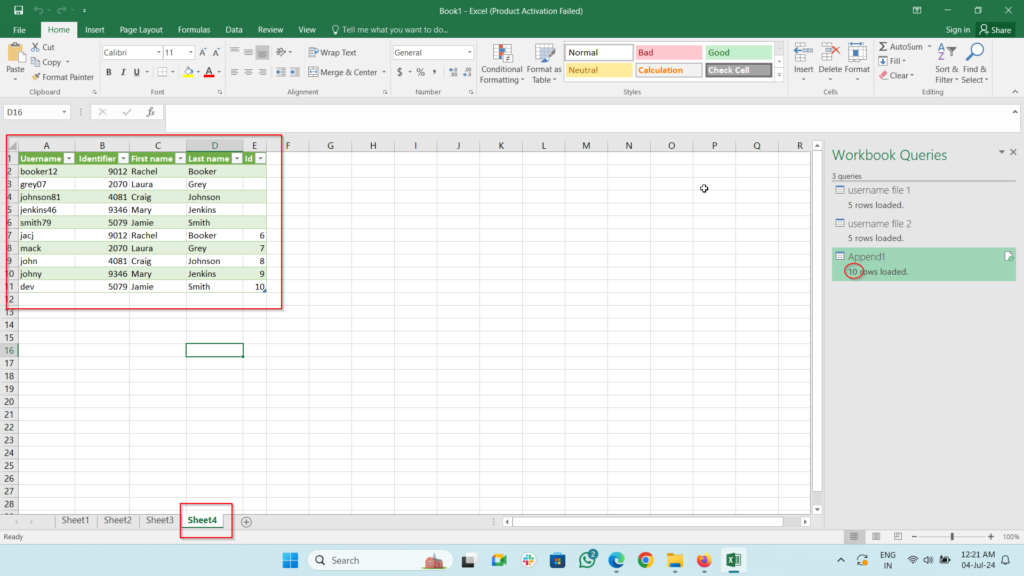
Merging CSV Files Using an Online Tool
For those who prefer an online solution, there’s a simple way to merge multiple CSV files using an online tool. The website isahayata.com offers a convenient CSV merge tool.
Step-by-Step Guide:
Open the Merge Tool:
- Go to isahayata.com and open the CSV Merge Tool.

append multiple csv files in excel
- Go to isahayata.com and open the CSV Merge Tool.
Choose Files:
- Click on the “Choose File” box or drag and drop the CSV files you want to merge directly into the tool.

merge multiple excel files into one sheet
- Click on the “Choose File” box or drag and drop the CSV files you want to merge directly into the tool.
Merge Files:
- Once the files are uploaded, click on “Merge”.
Download the Merged File:
- After merging, download the merged CSV file to your computer.

combine csv files online
This method is quick and doesn’t require any software installation. It’s especially useful if you need to merge files on the go or if you don’t have access to Excel.
Detailed Walkthrough of Each Step in Excel
To give you a more comprehensive understanding, let’s break down each step in even greater detail:
Step 1: Opening Excel
Ensure that you have Excel installed on your computer. Open the application by double-clicking its icon. If you do not have Excel, you can use a similar spreadsheet program like Google Sheets, but the steps might differ slightly.
Step 2: Importing CSV Files
Accessing the Data Tab:
- The “Data” tab is where you’ll find the options for importing external data into Excel. Clicking on this tab reveals various tools and options.
New Query and Selecting Files:
- “New Query” is a powerful feature that allows you to import data from various sources, including CSV files. By selecting “From File” and then “From Workbook” or “From CSV”, you can navigate your file system to find and select the CSV file you need.
Import and Navigator Window:
- After clicking “Import”, the Navigator window helps you preview the data before importing it. This is helpful to ensure you are selecting the correct table from the CSV file.
Step 3: Importing Additional CSV Files
Repeating the Process:
- To import another CSV file, you simply repeat the import process. This allows you to bring multiple CSV files into the same Excel workbook, preparing them for the merging process.
Step 4: Merging Data
Using the Append Feature:
- The “Append” feature in Excel’s Query Editor is specifically designed to combine tables. It simplifies the process of merging data by appending one table to another.
Finalizing the Merge:
- After appending the tables, you use the “Close & Load” option to finalize the merge and load the combined data into your workbook. This step ensures that all your data is consolidated into a single table.
Using Online Tools for Merging CSV Files
Advantages of Online Tools:
- Online tools like isahayata.com are user-friendly and do not require any software installation. They are ideal for quick tasks and can be used on any device with internet access.
Steps for Online Merging:
- Simply upload your CSV files, merge them using the tool, and download the combined file. This method is straightforward and efficient.
Conclusion
Merging multiple CSV files into one Excel file is a practical way to manage and analyze your data. Whether you use Excel’s robust features or an online tool, the process can be done easily and efficiently. By following the steps outlined in this guide, you can combine data from various sources into a single, organized file. This makes it easier to work with large datasets and extract meaningful insights. Happy data merging!





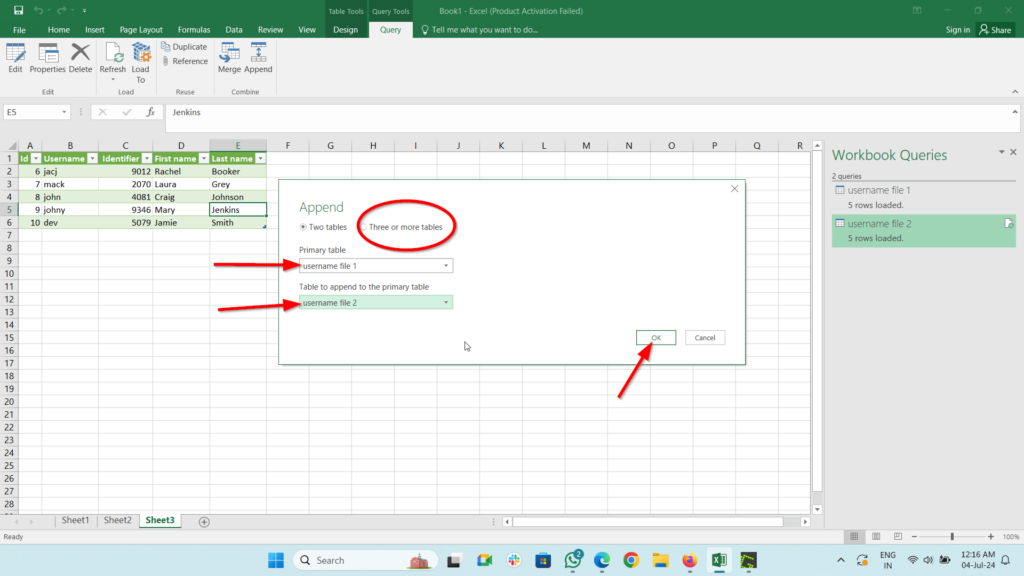







Pingback: How to find the last transaction date in Excel or Google sheets
Pingback: How to automatically send emails from google sheets