Online Image Crop Tool
Drag and drop an image here or choose file.
Image successfully cropped. Choose another file.
Preview
Crop Settings
- PDF Merge
- PDF Split
- PDF to Image Converter
- Image to PDF Converter
- Image Compress tool
- Image Cropping Tool
- Image Converter
- Image Rotate Tool
- WebP image Converter
- QR Code Generator
- Excel to CSV converter
- CSV files Merge tool
- Word Counter online
- Text to Speech (Free Text Reader)
- Comma Delimiter tool
- Data Storage converter
- Internet Speed Checker
- IP Address Lookup Tool
- Passport Size Photo Maker
- Password Strength Checker
- Password Generator
- CSS Minifier
- HTML Minifier
- JavaScript Minifier
- Real Time HTML Editor
- Meta Description Generator
- Youtube Title Generator
- Hashtag Generator
- AI Essay Writer
- Book Recommendation Tool
- Short Story Writer
- Instagram Bio Generator
- Nutrition Facts Checker
- Excel Formula Generator Free Online
- AI Email Generator Free
Why an Image Crop Tool is Important
Any person looking to alter images for another use-whether it would be in social media, websites or print-applies much importance to an image crop tool. They are able to zoom in on areas of an image and take away unattractive parts of an image to better a composition and look overall.
Benefits of Online Image Crop Tools
For those looking to crop their image with minimal hassle, an online image cropping tool is a good option. These are easily accessible as long as one does not need to download any software on his computer. One can upload a picture and then, after applying all the desired edits, download the cropped version of the image. Some good tools can be found at isahayata.com, which boasts different features such as resizing an image, cropping multiple images, or even compressing it.
Flexibility with Online Crop Image Options
Flexibility is the best advantage of an online crop image tool. These tools can crop images for either personal or professional usage as per the requirement. It allows the user to have flexibility in terms of adjusting the dimensions for specific requirements. It is perfect for web developers and designers, as well as for general usage. Additionally, mass cropping helps manage large collections of images for those handling this capacity by providing efficiency and speed when doing something like editing photos of products or preparing marketing campaign images.
Circle and Circular Image Crop
More sophisticated versions of these tools also offer circle image crop or circular image crop, and these can be handy for profile pictures on social media or business platforms where round images will be required. For those website developers, css image crop solutions can also be helpful because they can implement image cropping directly into their website’s style sheet without requiring access to software outside the website.
Free Image Crop Tools for Everyone
There are also numerous free image crop tools available for budget-conscious users. Some of them may offer basic to professional features free of charge with no additional cost, which allows them to extend from the limited means of the small business owner up to the hard-core enthusiast.
Image Crop and Resize for Versatile Image Editing
Another feature found in some tools is the cropping ability with the option of image crop and resize. Users can now adjust dimensions and focus of an image. This may be important to meet different sizes for different platforms that require so. For example, there are image crop free tools with which size requirements are met without spending large sums of money on expensive software.
Conclusion: Finding the Right Image Crop Tool
It gives you an easy, accessible solution to crop images for web content, design purposes, or personal use, so you tailor images just so to meet the needs of your work.
Step 1: Open the Website and Search for Image Cropping Tool
Firstly, you will open up your browser. It doesn’t matter which browser you use, whether Chrome or Firefox or Safari or an even more prominent one. Now, in the address bar at the top, you will type in the website address: Isahayata.com, then hit Enter.
Wait for the website to take some loading time, then view the search bar or menu navigation. Type “image cropping tool” in the search bar and click on the search icon or press the enter button. That will take you to the page where you can crop images.
how to crop image online

Step 2: Choose the Image
Now, proceed to the website of the image cropping tool you chose. There you will find a button that may say “Choose Image” or “Upload Image.” Click on it. It will show you all your computer files in a small window.
how to crop a photo to passport size
Locate the image you want to crop. Select it by clicking once on the mouse. You will then click on the “Open” button. This uploads your image onto the website. Depending on your internet speed and the size of the image, this can take a few seconds.
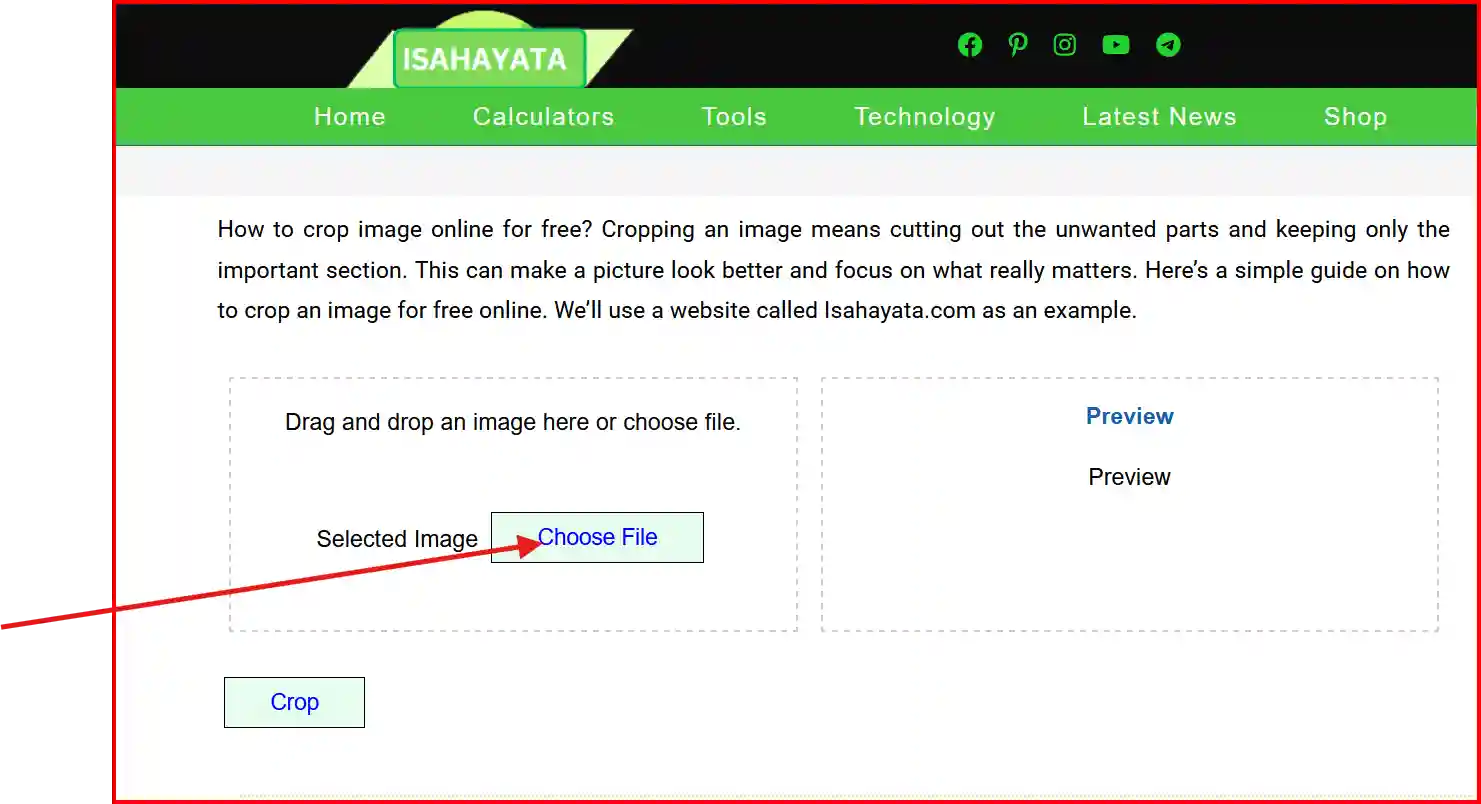
Find the image you want to crop. Click on it once to select it, then click the “Open” button. Your image will start uploading to the website. Depending on the size of the image and your internet speed, this might take a few seconds.
Step 3: Area to Crop
Once an image is uploaded, it will be displayed on the screen. On top of the uploaded image, you will be able to find a cropping box. You can move and readjust the size of the box that will provide the image you want to post in your application.
Moving a box involves clicking inside the box and dragging it to the area you want. To resize the box, click and drag the corner or side of the box. Ensure that it includes everything you want in the cropped image and excludes everything you don’t want.

If you want a specific width, height, or aspect ratio, find those options on the screen. Type in how many numbers you want the width and height to be. Aspect ratio is just the shape of the cropping box, so 1:1 for square, 16:9 for widescreen, etc.

Step 4: Click Crop Step
When you have selected the area you want to keep, find a “Crop” or “Apply” button. Click on that button. The website will crop your image and give you a copied version .
how to convert jpg to passport size photo.
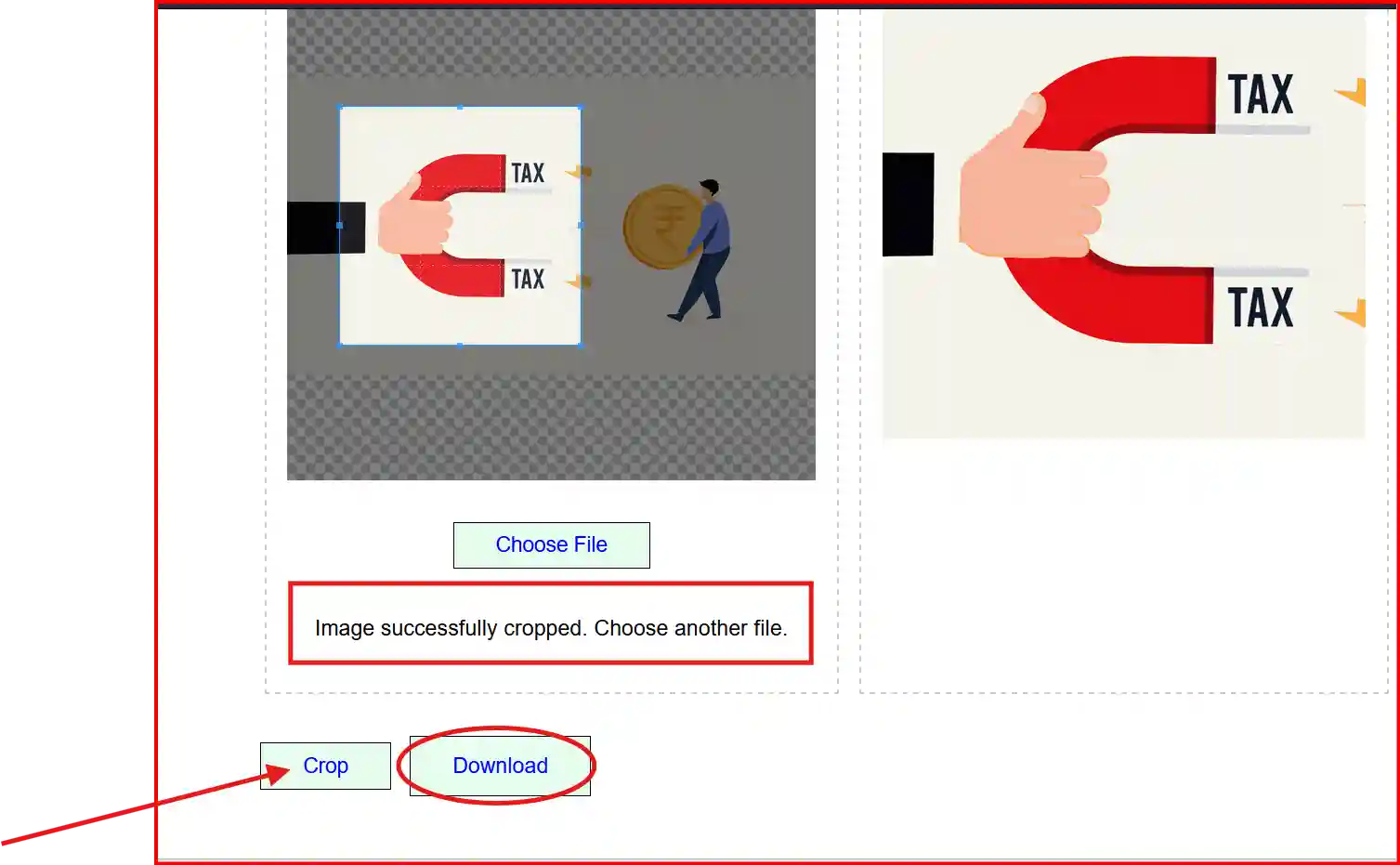
Step 5: Download and Enjoy
Then you’ll see your cropped image appear on the screen. There’s a button that says “Download” or “Save.” Click that button to save the cropped image to your computer. A window will open asking where you want to save the file. You are going to choose which folder you’d like to save this image in and click “Save”.
You now have the cropped image and can use it for whatever purpose – be it sharing out there on social media, adding to a project, or printing out.
Tips and Tricks
Preview Before Cropping: Before you click the crop button, preview the selected area. That way you don’t inadvertently cut out some important part of the image.
Maintain Original Copies: Always maintain a copy of the original. This will ensure that in case you make a mistake, you can start anew without having to search for, or take the picture again.
Use Aspect Ratio: The use of aspect ratio can help one hold onto the shape of their image. For instance, if cropping for a profile picture, a 1:1 ratio will keep it square.
Experiment with Width and Height: Don’t be afraid to experiment with different widths and heights. At times, a slight adjustment can produce an image that looks much better.
Assure Resolution Goodness: Also make sure that the resolution of the cropped image is still good for your needs. Smoothing an image too much can make it look blurry or pixelated.
